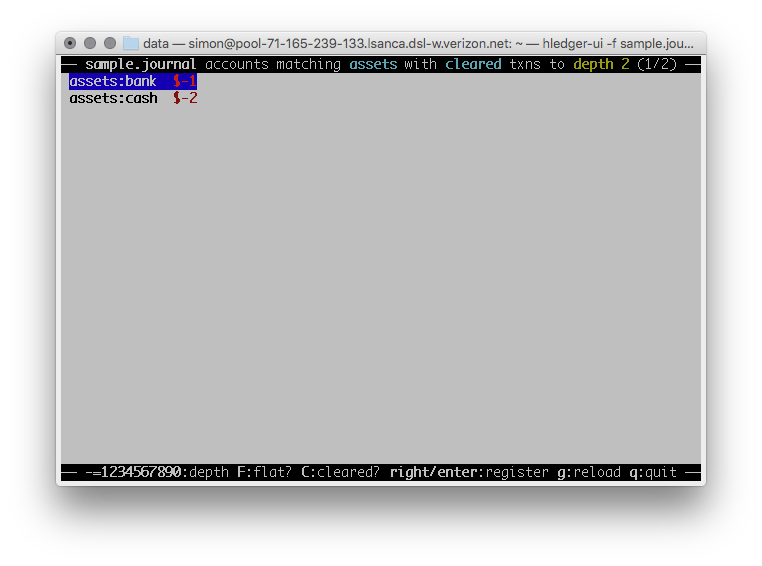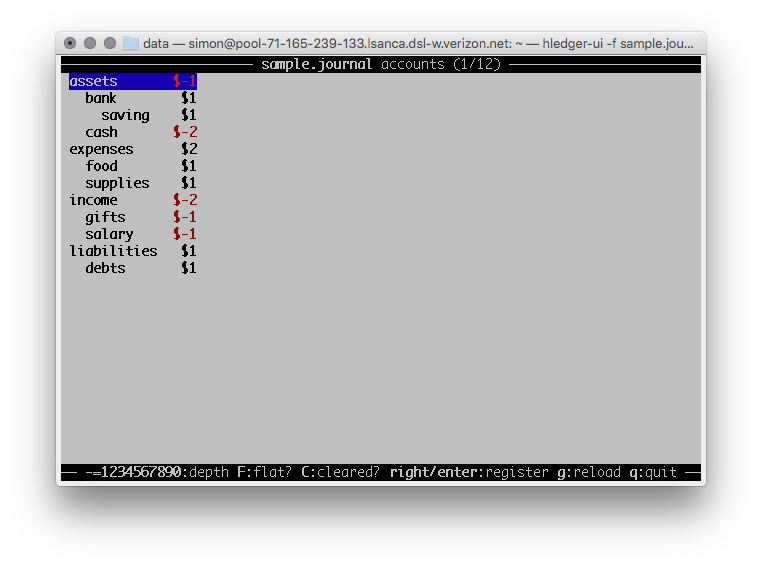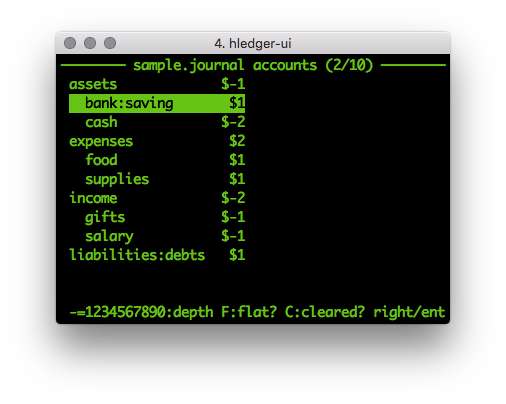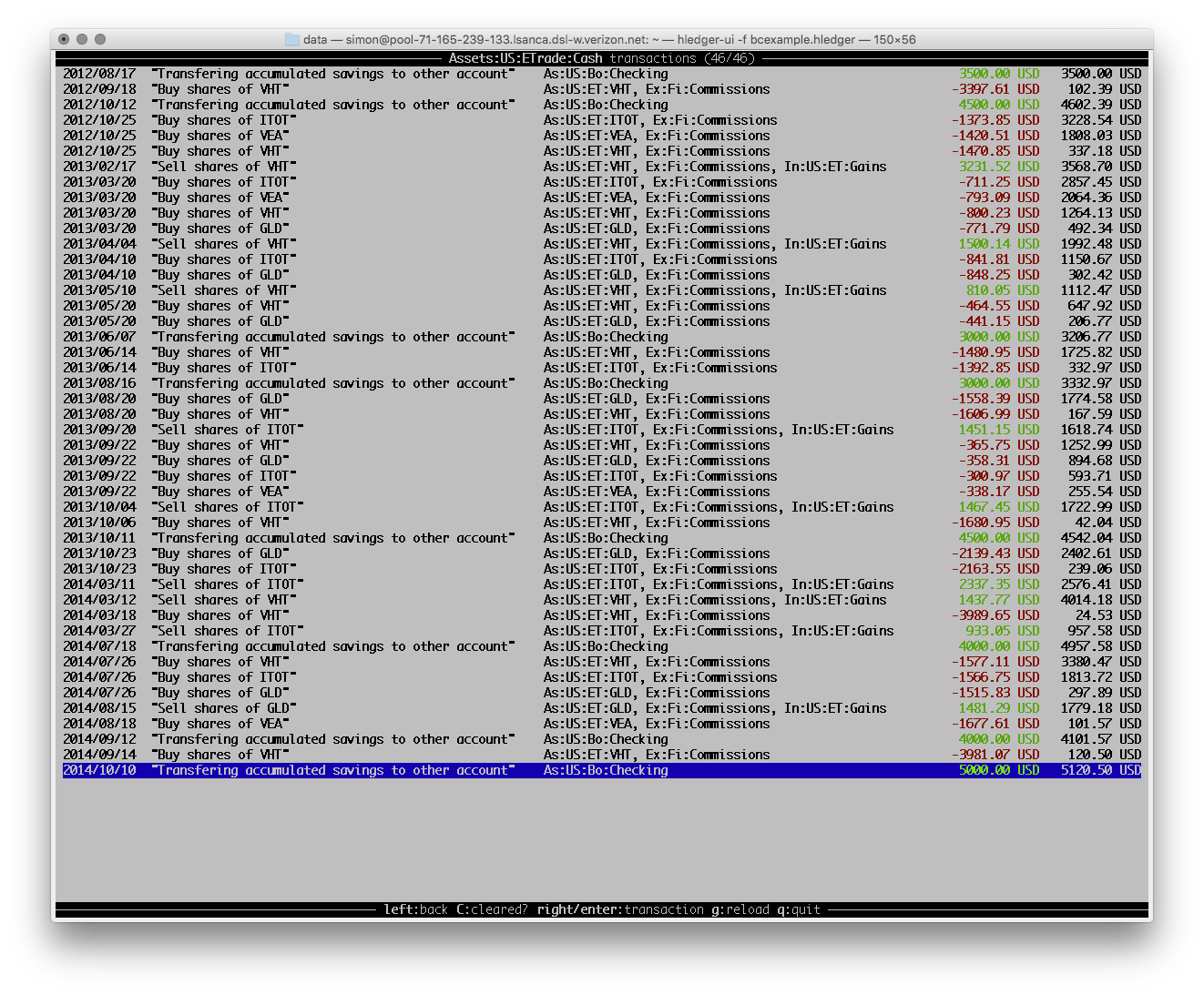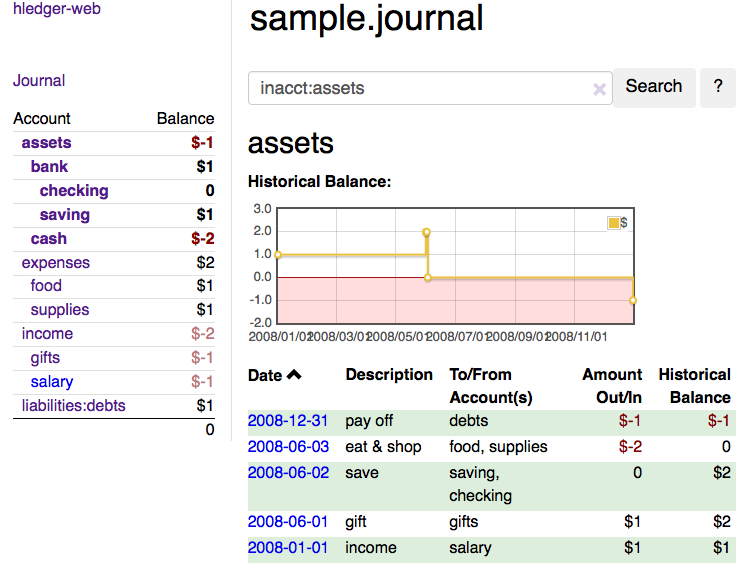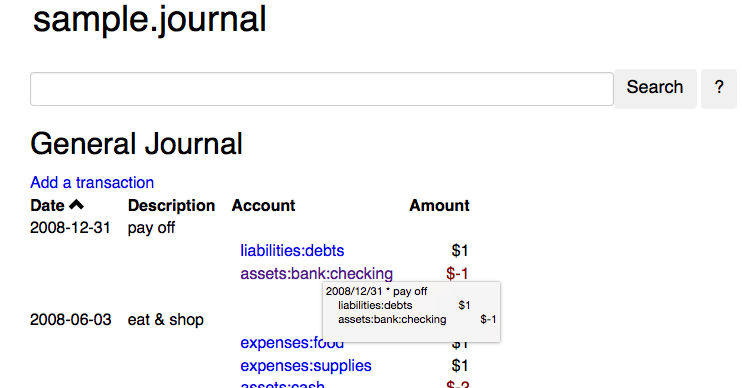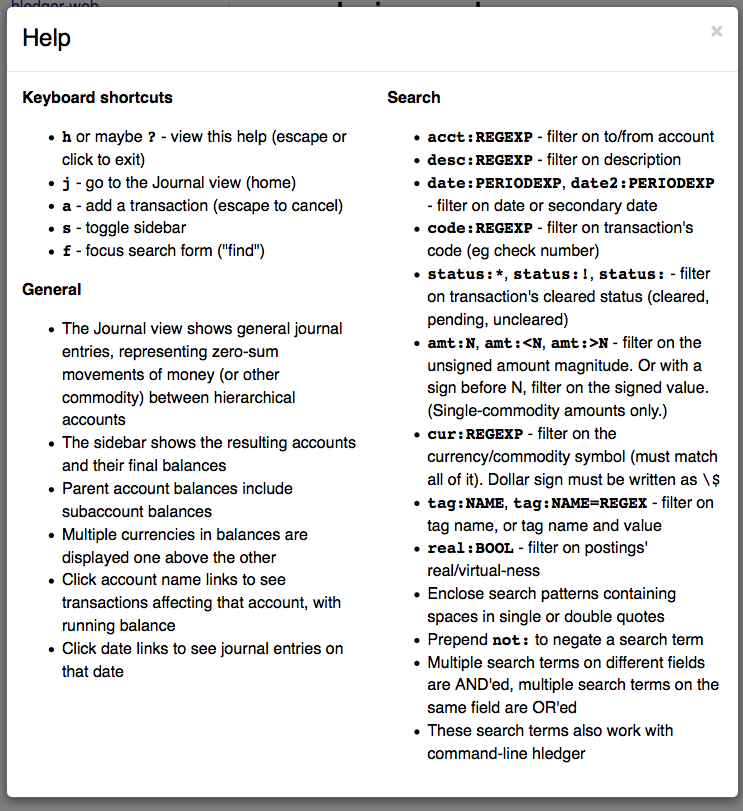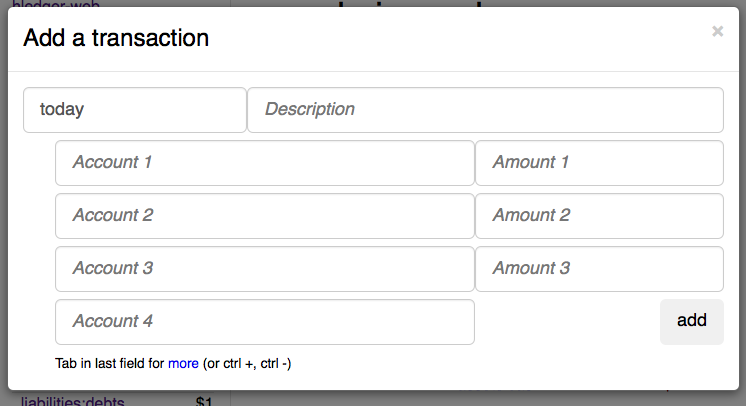106 KiB
- toc
hledger User Manual
Introduction and overview
hledger is a program for tracking money, time, or any other commodity, using double-entry accounting and a simple, editable file format. It is inspired by and largely compatible with ledger. Its basic function is to read a plain text file describing financial transactions, and quickly generate useful reports via the command line. It can also help you record transactions, and there is also a web interface. You can use it to, eg:
- track spending and income
- track unpaid or due invoices
- track time and report by day/week/month/project
- get accurate numbers for client billing and tax filing
hledger is Free Software released under GPL version 3 or later, and is tested on unix, mac and windows. See Download for installation help.
This manual is the reference for every part of hledger’s functionality; this version documents hledger and hledger-web 0.27 If you find anything missing or incorrect, please report it as a bug. Patches and feedback are always welcome.
If you’re just starting with hledger, there’s no need to read all of this. Instead, I suggest (in addition to, or instead of, the step-by-step tutorial):
- read Usage to learn the basic UI and start a journal file
- and the first part of Journal which explains the journal file
- then try out the commands
- when you’re ready, learn how to refine them with search queries and command-line options.
Here is an overview of hledger’s commands.
Built-in commands:
- accounts - show account names
- activity - show a histogram of transaction activity
- add - interactively prompt for new journal entries
- balance - show accounts and their balances in one or more periods
- balancesheet - show asset and liability balances
- cashflow - show changes in asset balances
- incomestatement - show revenues and expenses
- print - show journal entries
- register - show postings, usually to a specific account, in one or more periods
- stats - show some journal summary info
- test - run built-in unit tests
Add-on commands: (install the corresponding packages to make these available)
- autosync - downloads OFX data from banks, converts OFX to journal entries, and prints the new ones
- diff - compare two journal files and show differing transactions
- interest - generate interest transactions for various schemes
- irr - calculate the internal rate of return of an account
- web - a web UI for browsing transactions and accounts and adding new ones
Experimental commands: (extra scripts available in the hledger source)
- equity - generate an “opening balances” entry restoring all account balances
- print-unique - show only journal entries with unique descriptions
- rewrite - like print, but adds custom postings to matched entries
Usage
Basic usage is:
$ hledger COMMAND [OPTIONS] [ARGS]
Most commands query or operate on a journal file, which by default is
.hledger.journal in your home directory. You can specify a
different file with the -f option or
LEDGER_FILE environment variable (not a shell variable), or standard
input with -f-.
Options are similar across most commands, with some variations; use
hledger COMMAND --help for details.
Most options must appear after COMMAND, not before it; but the
following general options can appear anywhere: -f,
--rules-file, --alias,
--ignore-assertions, --help,
--debug, --version.
If an option is repeated, the last one takes precedence. Eg
-p jan -p feb is equivalent to -p feb.
Arguments are also command-specific, but usually they form a query which selects a subset of the journal, eg transactions in a certain account.
To create an initial journal, run hledger add and follow
the prompts to enter some transactions. Or, save this sample
file as .hledger.journal in your home directory. Now
try some commands, eg like these:
$ hledger # show available commands
$ hledger add # add more transactions to the journal file
$ hledger balance # all accounts with aggregated balances
$ hledger balance --help # show help for balance command
$ hledger balance --depth 1 # only top-level accounts
$ hledger register # show account postings, with running total
$ hledger reg income # show postings to/from income accounts
$ hledger reg 'assets:some bank:checking' # show postings to/from this checking account
$ hledger print desc:shop # show transactions with shop in the description
$ hledger activity -W # show transaction counts per week as a bar chart
Data formats
Journal
hledger’s usual data source is a plain text file containing journal
entries in hledger journal format. This file represents a standard
accounting general journal.
I use file names ending in .journal, but that’s not
required. The journal file contains a number of transaction entries,
each describing a transfer of money (or any commodity) between two or
more named accounts, in a simple format readable by both hledger and
humans.
hledger’s journal format is a compatible subset, mostly, of ledger’s journal format, so hledger can work with compatible ledger journal files as well. It’s safe, and encouraged, to run both hledger and ledger on the same journal file, eg to validate the results you’re getting.
You can use hledger without learning any more about this file; just use the add or web commands to create and update it. Many users, though, also edit the journal file directly with a text editor, perhaps assisted by the helper modes for emacs or vim.
Here’s an example:
; A sample journal file. This is a comment.
2008/01/01 income ; <- transaction's first line starts in column 0, contains date and description
assets:bank:checking $1 ; <- posting lines start with whitespace, each contains an account name
income:salary $-1 ; followed by at least two spaces and an amount
2008/06/01 gift
assets:bank:checking $1 ; <- at least two postings in a transaction
income:gifts $-1 ; <- their amounts must balance to 0
2008/06/02 save
assets:bank:saving $1
assets:bank:checking ; <- one amount may be omitted; here $-1 is inferred
2008/06/03 eat & shop ; <- description can be anything
expenses:food $1
expenses:supplies $1 ; <- this transaction debits two expense accounts
assets:cash ; <- $-2 inferred
2008/12/31 * pay off ; <- an optional * or ! after the date means "cleared" (or anything you want)
liabilities:debts $1
assets:bank:checking
Now let’s explore the available journal file syntax in detail.
Entries
Each journal entry begins with a simple date in column 0, followed by three optional fields with spaces between them:
- a status flag, which can be empty or
!or*(meaning “uncleared”, “pending” and “cleared”, or whatever you want) - a transaction code (eg a check number),
- and/or a description
then some number of postings, of some amount to some account, each on its own line. Usually there are at least two postings, though one or even none is possible.
The (real) posting amounts within a transaction must always balance, ie add up to 0. Optionally one amount can be left blank, in which case it will be inferred.
Dates
Simple dates
Within a journal file, transaction dates use Y/M/D (or Y-M-D or Y.M.D) Leading zeroes are optional. The year may be omitted, in which case it defaults to the current year, or you can set the default year with a default year directive.
Some examples: 2010/01/31, 1/31,
2010-01-31, 2010.1.31.
Secondary dates
Real-life transactions sometimes involve more than one date - eg the
date you write a cheque, and the date it clears in your bank. When you
want to model this, eg for more accurate balances, write both dates
separated by an equals sign. The primary date, on the left, is
used by default; the secondary date, on the right, is used when
the --date2 flag is specified (For Ledger compatibility,
--aux-date or --effective also work.)
Their meaning is up to you, but it’s best to follow a consistent rule. Eg write the bank’s clearing date as primary, and when needed, the date the transaction was initiated as secondary.
Here’s an example. Note that a secondary date will use the year of the primary date if unspecified.
2010/2/23=2/19 movie ticket
expenses:cinema $10
assets:checking
$ hledger register checking
2010/02/23 movie ticket assets:checking $-10 $-10
$ hledger register checking --date2
2010/02/19 movie ticket assets:checking $-10 $-10
Secondary dates require some effort: you must use them consistently
in your journal entries and remember whether to use or not use the
--date2 flag for your reports. Arguably they are now
obsolete, superseded by…
Posting dates
You can give individual postings a different date from their parent
transaction, by adding a posting tag (see below)
like date:DATE, where DATE is a simple date. This is probably the best way to
control posting dates precisely. Eg in this example the expense should
appear in May reports, and the deduction from checking should be
reported on 6/1 for easy bank reconciliation:
2015/5/30
expenses:food $10 ; food purchased on saturday 5/30
assets:checking ; bank cleared it on monday, date:6/1
$ hledger -f tt.j register food
2015/05/30 expenses:food $10 $10
$ hledger -f tt.j register checking
2015/06/01 assets:checking $-10 $-10
A posting date will use the year of the transaction date if unspecified.
You can also set the secondary date, with date2:DATE2.
For compatibility, Ledger’s older posting date syntax is also supported:
[DATE], [DATE=DATE2] or [=DATE2]
in a posting comment.
When using any of these forms, be sure to provide a valid simple date
or you’ll get a parse error. Eg a date: tag with no value
is not allowed.
Account names
Account names typically have several parts separated by a full colon,
from which hledger derives a hierarchical chart of accounts. They can be
anything you like, but in finance there are traditionally five top-level
accounts: assets, liabilities,
income, expenses, and equity.
Account names may contain single spaces, eg:
assets:accounts receivable. Because of this, they must
always be followed by at least two spaces (or newline).
Account names can be aliased.
Amounts
After the account name, there is usually an amount. Important: between account name and amount, there must be two or more spaces.
The amount is a number, optionally with a currency symbol or
commodity name on either the left or right. Negative amounts may have
the minus sign either before or after the currency symbol
(-$1 or $-1). Commodity names which contain
more than just letters should be enclosed in double quotes
(1 "person hours").
Decimal points and digit groups
hledger supports flexible decimal point and digit group separator
styles, to support international variations. Numbers can use either a
period (.) or a comma (,) as decimal point.
They can also have digit group separators at any position (eg thousands
separators) which can be comma or period - whichever one you did not use
as a decimal point. If you use digit group separators, you must also
include a decimal point in at least one number in the same commodity, so
that hledger knows which character is which. Eg, write
$1,000.00 or $1.000,00.
Amount display styles
Based on how you format amounts, hledger will infer canonical display styles for each commodity, and use these when displaying amounts in that commodity. Amount styles include:
- the position (left or right) and spacing (space or no separator) of the commodity symbol
- the digit group separator character (comma or period) and digit group sizes, if any
- the decimal point character (period or comma)
- the display precision (number of decimal places displayed)
The canonical style is generally the style of the first posting amount seen in a commodity. However the display precision will be the highest precision seen in all posting amounts in that commmodity.
The precisions used in a price amount, or a D directive, don’t affect the canonical display precision directly, but they can affect it indirectly, eg when D’s default commodity is applied to a commodity-less amount or when an amountless posting is balanced using a price’s commodity (actually this last case does not influence the canonical display precision but probably should).
Virtual Postings
When you parenthesise the account name in a posting, that posting is considered virtual, which means:
- it is ignored when checking that the transaction is balanced
- it is excluded from reports when the
--real/-Rflag is used, or thereal:1query.
You could use this, eg, to set an account’s opening balance without
needing to use the equity:opening balances account:
1/1 special unbalanced posting to set initial balance
(assets:checking) $1000
Balanced Virtual Postings
When the account name is bracketed, the posting is balanced
virtual, which is just like a virtual posting except the balanced
virtual postings in a transaction must balance to 0, like the real
postings (but separately from them). Balanced virtual postings are also
excluded by --real/-R or real:1.
Virtual postings are a feature inherited from Ledger can can occasionally be useful, but they can be a crutch and you should think twice or three times before using them. You can almost always find an equivalent journal entry using two or more real postings that will be more correct and more error-proof.
Balance Assertions
hledger supports ledger-style balance
assertions in journal files. These look like
=EXPECTEDBALANCE following a posting’s amount. Eg in this
example we assert the expected dollar balance in accounts a and b after
each posting:
2013/1/1
a $1 =$1
b =$-1
2013/1/2
a $1 =$2
b $-1 =$-2
After reading a journal file, hledger will check all balance
assertions and report an error if any of them fail. Balance assertions
can protect you from, eg, inadvertently disrupting reconciled balances
while cleaning up old entries. You can disable them temporarily with the
--ignore-assertions flag, which can be useful for
troubleshooting or for reading Ledger files.
Assertions and ordering
hledger sorts an account’s postings and assertions first by date and then (for postings on the same day) by parse order. Note this is different from Ledger, which sorts assertions only by parse order. (Also, Ledger assertions do not see the accumulated effect of repeated postings to the same account within a transaction.)
So, hledger balance assertions keep working if you reorder differently-dated transactions within the journal. But if you reorder same-dated transactions or postings, assertions might break and require updating. This order dependence does bring an advantage: precise control over the order of postings and assertions within a day, so you can assert intra-day balances.
With included files, things are a little more complicated. Including preserves the ordering of postings and assertions. If you have multiple postings to an account on the same day, split across different files, and you also want to assert the account’s balance on the same day, you’ll have to put the assertion in the right file.
Assertions and commodities
The asserted balance must be a simple single-commodity amount, and in fact the assertion checks only this commodity’s balance within the (possibly multi-commodity) account balance. We could call this a partial balance assertion. This is compatible with Ledger, and makes it possible to make assertions about accounts containing multiple commodities.
To assert each commodity’s balance in such a multi-commodity account, you can add multiple postings (with amount 0 if necessary). But note that no matter how many assertions you add, you can’t be sure the account does not contain some unexpected commodity. (We’ll add support for this kind of total balance assertion if there’s demand.)
Assertions and subaccounts
Balance assertions do not count the balance from subaccounts; they check the posted account’s exclusive balance. For example:
1/1
checking:fund 1 = 1 ; post to this subaccount, its balance is now 1
checking 1 = 1 ; post to the parent account, its exclusive balance is now 1
equity
The balance report’s flat mode shows these exclusive balances more clearly:
$ hledger bal checking --flat
1 checking
1 checking:fund
--------------------
2
Assertions and virtual postings
Balance assertions are checked against all postings, both real and virtual. They are not affected by the
--real/-R flag or real: query.
Prices
Transaction prices
When recording a transaction, you can also record an amount’s price in another commodity. This documents the exchange rate, cost (of a purchase), or selling price (of a sale) that was in effect within this particular transaction (or more precisely, within the particular posting). These transaction prices are fixed, and do not change.
Such priced amounts can be displayed in their transaction price’s
commodity, by using the --cost/-B flag (B for “cost
Basis”), supported by most hledger commands.
There are three ways to specify a transaction price:
Write the unit price (aka exchange rate), as
@ UNITPRICEafter the amount:2009/1/1 assets:foreign currency €100 @ $1.35 ; one hundred euros at $1.35 each assets:cashOr write the total price, as
@@ TOTALPRICEafter the amount:2009/1/1 assets:foreign currency €100 @@ $135 ; one hundred euros at $135 for the lot assets:cashOr let hledger infer the price so as to balance the transaction. To permit this, you must fully specify all posting amounts, and their sum must have a non-zero amount in exactly two commodities:
2009/1/1 assets:foreign currency €100 ; one hundred euros assets:cash $-135 ; exchanged for $135
With any of the above examples we get:
$ hledger print -B
2009/01/01
assets:foreign currency $135.00
assets:cash $-135.00
Example use for transaction prices: recording the effective conversion rate of purchases made in a foreign currency.
Market prices
Market prices are not tied to a particular transaction; they represent historical exchange rates between two commodities, usually from some public market which publishes such rates.
When market prices are known, the -V/--value option will
use them to convert reported amounts to their market value as of the
report end date. This option is currently available only with the balance command.
You record market prices (Ledger calls them historical prices) with a P directive, in the journal or perhaps in a separate included file. Market price directives have the format:
P DATE COMMODITYSYMBOL UNITPRICE
For example, the following directives say that the euro’s exchange rate was 1.35 US dollars during 2009, and $1.40 from 2010 onward (and unknown before 2009).
P 2009/1/1 € $1.35
P 2010/1/1 € $1.40
Example use for market prices: tracking the value of stocks.
Comments
Lines in the journal beginning with a semicolon (;) or
hash (#) or asterisk (*) are comments, and
will be ignored. (Asterisk comments make it easy to treat your journal
like an org-mode outline in emacs.)
Also, anything between comment and
end comment directives is a (multi-line) comment. If
there is no end comment, the comment extends to the end of
the file.
You can attach comments to a transaction by writing them after the description and/or indented on the following lines (before the postings). Similarly, you can attach comments to an individual posting by writing them after the amount and/or indented on the following lines.
Some examples:
# a journal comment
; also a journal comment
comment
This is a multiline comment,
which continues until a line
where the "end comment" string
appears on its own.
end comment
2012/5/14 something ; a transaction comment
; the transaction comment, continued
posting1 1 ; a comment for posting 1
posting2
; a comment for posting 2
; another comment line for posting 2
; a journal comment (because not indented)
Tags
A tag is a word followed by a full colon inside a
transaction or posting comment. You can write
multiple tags, comma separated. Eg:
; a comment containing sometag:, anothertag:. You can
search for tags with the tag:
query.
A tag can also have a value, which is any text between the colon and the next comma or newline, excluding leading/trailing whitespace. (So hledger tag values can not contain commas or newlines).
Tags in a transaction comment affect the transaction and all of its postings, while tags in a posting comment affect only that posting. For example, the following transaction has three tags (A, TAG2, third-tag) and the posting has four (A, TAG2, third-tag, posting-tag):
1/1 a transaction ; A:, TAG2:
; third-tag: a third transaction tag, this time with a value
(a) $1 ; posting-tag:
Tags are like Ledger’s metadata feature, except hledger’s tag values are always simple strings.
Directives
Account aliases
You can define aliases which rewrite your account names (after reading the journal, before generating reports). hledger’s account aliases can be useful for:
- expanding shorthand account names to their full form, allowing easier data entry and a less verbose journal
- adapting old journals to your current chart of accounts
- experimenting with new account organisations, like a new hierarchy or combining two accounts into one
- customising reports
See also How to use account aliases.
Basic aliases
To set an account alias, use the alias directive in your
journal file. This affects all subsequent journal entries in the current
file or its included files. The
spaces around the = are optional:
alias OLD = NEW
Or, you can use the --alias 'OLD=NEW' option on the
command line. This affects all entries. It’s useful for trying out
aliases interactively.
OLD and NEW are full account names. hledger will replace any occurrence of the old account name with the new one. Subaccounts are also affected. Eg:
alias checking = assets:bank:wells fargo:checking
# rewrites "checking" to "assets:bank:wells fargo:checking", or "checking:a" to "assets:bank:wells fargo:checking:a"
Regex aliases
There is also a more powerful variant that uses a regular expression, indicated by the forward slashes. (This was the default behaviour in hledger 0.24-0.25):
alias /REGEX/ = REPLACEMENT
or --alias '/REGEX/=REPLACEMENT'.
REGEX is a case-insensitive regular expression. Anywhere it matches inside an account name, the matched part will be replaced by REPLACEMENT. If REGEX contains parenthesised match groups, these can be referenced by the usual numeric backreferences in REPLACEMENT. Note, currently regular expression aliases may cause noticeable slow-downs. (And if you use Ledger on your hledger file, they will be ignored.) Eg:
alias /^(.+):bank:([^:]+)(.*)/ = \1:\2 \3
# rewrites "assets:bank:wells fargo:checking" to "assets:wells fargo checking"
Multiple aliases
You can define as many aliases as you like using directives or command-line options. Aliases are recursive - each alias sees the result of applying previous ones. (This is different from Ledger, where aliases are non-recursive by default). Aliases are applied in the following order:
- alias directives, most recently seen first (recent directives take precedence over earlier ones; directives not yet seen are ignored)
- alias options, in the order they appear on the command line
end aliases
You can clear (forget) all currently defined aliases with the
end aliases directive:
end aliases
account directive
The account directive predefines account names, as in
Ledger and Beancount. This may be useful for your own documentation;
hledger doesn’t make use of it yet.
; account ACCT
; OPTIONAL COMMENTS/TAGS...
account assets:bank:checking
a comment
acct-no:12345
account expenses:food
; etc.
apply account directive
You can specify a parent account which will be prepended to all
accounts within a section of the journal. Use the
apply account and end apply account directives
like so:
apply account home
2010/1/1
food $10
cash
end apply account
which is equivalent to:
2010/01/01
home:food $10
home:cash $-10
If end apply account is omitted, the effect lasts to the
end of the file. Included files are also affected, eg:
apply account business
include biz.journal
end apply account
apply account personal
include personal.journal
Prior to hledger 0.28, legacy account and
end spellings were also supported.
Multi-line comments
A line containing just comment starts a multi-line
comment, and a line containing just end comment ends it.
See comments.
Default commodity
You can set a default commodity, to be used for amounts without one. Use the D directive with a sample amount. The commodity (and the sample amount’s display style) will be applied to all subsequent commodity-less amounts, up to the next D directive. (Note this is different from Ledger’s default commodity directive.)
Also note the directive itself does not influence the commodity’s default display style, but the amount it is applied to might. Here’s an example:
; set £ as the default commodity
D £1,000.00
2010/1/1
a 2340
b
2014/1/1
c £1000
d
$ hledger print
2010/01/01
a £2,340.00
b £-2,340.00
2014/01/01
c £1,000.00
d £-1,000.00
Default year
You can set a default year to be used for subsequent dates which
don’t specify a year. This is a line beginning with Y
followed by the year. Eg:
Y2009 ; set default year to 2009
12/15 ; equivalent to 2009/12/15
expenses 1
assets
Y2010 ; change default year to 2010
2009/1/30 ; specifies the year, not affected
expenses 1
assets
1/31 ; equivalent to 2010/1/31
expenses 1
assets
Including other files
You can pull in the content of additional journal files by writing an include directive, like this:
include path/to/file.journal
If the path does not begin with a slash, it is relative to the current file.
Glob patterns (*) are not currently supported.
The include directive may only be used in journal files,
and currently it may only include other journal files (eg, not CSV or
timelog files.)
Timeclock
hledger can also read files in timeclock format. As with Ledger, these are (a subset of) timeclock.el’s format, containing clock-in and clock-out entries as in the example below. The date is a simple dates (also, default year directives work). The time format is HH:MM[:SS][+-ZZZZ]. Seconds and timezone are optional. The timezone, if present, must be four digits and is ignored (currently the time is always interpreted as a local time).
i 2015/03/30 09:00:00 some:account name optional description after two spaces
o 2015/03/30 09:20:00
i 2015/03/31 22:21:45 another account
o 2015/04/01 02:00:34
hledger treats each clock-in/clock-out pair as a transaction posting
some number of hours to an account. Or if the session spans more than
one day, it is split into several transactions, one for each day. For
the above time log, hledger print generates these journal
entries:
$ hledger -f t.timelog print
2015/03/30 * optional description after two spaces
(some:account name) 0.33h
2015/03/31 * 22:21-23:59
(another account) 1.64h
2015/04/01 * 00:00-02:00
(another account) 2.01h
Here is a sample.timelog to download and some queries to try:
$ hledger -f sample.timelog balance # current time balances
$ hledger -f sample.timelog register -p 2009/3 # sessions in march 2009
$ hledger -f sample.timelog register -p weekly --depth 1 --empty # time summary by week
To generate time logs, ie to clock in and clock out, you could:
use emacs and the built-in timeclock.el, or the extended timeclock-x.el and perhaps the extras in ledgerutils.el
at the command line, use these bash aliases:
{.shell .bold} alias ti="echo i `date '+%Y-%m-%d %H:%M:%S'` \$* >>$TIMELOG" alias to="echo o `date '+%Y-%m-%d %H:%M:%S'` >>$TIMELOG"or use the old
tiandtoscripts in the ledger 2.x repository. These rely on a “timeclock” executable which I think is just the ledger 2 executable renamed.
Timedot
Timedot is another time-logging format supported by hledger. It is convenient for approximate and retroactive time logging, eg when the real-time clock-in/out required with a timeclock file is too precise or too interruptive. It can be formatted like a bar chart, making clear at a glance where time was spent.
Though called “timedot”, the format does not specify the commodity being logged, so could represent other dated, quantifiable things. Eg you could record a single-entry journal of financial transactions, perhaps slightly more conveniently than with hledger_journal(5) format.
Format
A timedot file contains a series of day entries. A day entry begins with a date, and is followed by category/quantity pairs, one per line. Dates are hledger-style simple date (see hledger_journal(5)). Categories are hledger-style account names, optionally indented. There must be at least two spaces between the category and the quantity. Quantities can be written in two ways:
a series of dots (period characters). Each dot represents “a quarter” - eg, a quarter hour. Spaces can be used to group dots into hours, for easier counting.
a number (integer or decimal), representing “units” - eg, hours. A good alternative when dots are cumbersome. (A number also can record negative quantities.)
Blank lines and lines beginning with #, ; or * are ignored. An example:
# on this day, 6h was spent on client work, 1.5h on haskell FOSS work, etc.
2016/2/1
inc:client1 .... .... .... .... .... ....
fos:haskell .... ..
biz:research .
2016/2/2
inc:client1 .... ....
biz:research .
Or with numbers:
2016/2/3
inc:client1 4
fos:hledger 3
biz:research 1
Reporting:
$ hledger -f t.timedot print date:2016/2/2
2016/02/02 *
(inc:client1) 2.00
2016/02/02 *
(biz:research) 0.25
$ hledger -f t.timedot bal --daily --tree
Balance changes in 2016/02/01-2016/02/03:
|| 2016/02/01d 2016/02/02d 2016/02/03d
============++========================================
biz || 0.25 0.25 1.00
research || 0.25 0.25 1.00
fos || 1.50 0 3.00
haskell || 1.50 0 0
hledger || 0 0 3.00
inc || 6.00 2.00 4.00
client1 || 6.00 2.00 4.00
------------++----------------------------------------
|| 7.75 2.25 8.00
default year directives may be used.
Here is a sample.timedot.
If you’d like to use dot in account names as well, see how to use another account separator character.
CSV
hledger can also read CSV
files, converting each CSV record into a journal entry (transaction), if
you provide some conversion hints in a “rules file”. This file should be
named like the CSV file with an additional .rules suffix
(eg: mybank.csv.rules); or, you can specify the file with
--rules-file PATH. hledger will create it if necessary,
with some default rules which you’ll need to adjust. At minimum, the
rules file must specify the date and amount
fields. For an example, see How to
read CSV files.
(For CSV output, see CSV output.)
CSV rules
The following six kinds of rule can appear in the rules file, in any
order. Blank lines and lines beginning with # or
; are ignored.
skip N
Skip this number of CSV records at the beginning. You’ll need this when
your CSV contains header lines. Eg:
# ignore the first CSV line
skip 1
date-format DATEFMT
When your CSV date fields are not formatted like YYYY/MM/DD
(or YYYY-MM-DD or YYYY.MM.DD), you’ll need to
specify the format. DATEFMT is a strptime-like
date parsing pattern, which must parse the date field values
completely. Examples:
# parses "6/11/2013":
date-format %-d/%-m/%Y
# parses "11/06/2013":
date-format %m/%d/%Y
# parses "2013-Nov-06":
date-format %Y-%h-%d
# parses "11/6/2013 11:32 PM":
date-format %-m/%-d/%Y %l:%M %p
fields CSVFIELDNAME1,
CSVFIELDNAME2…
(Field list)
This (a) names the CSV fields (names may not contain whitespace), and
(b) assigns them to journal entry fields if you use any of these
standard field names: date, date2,
status, code, description,
comment, account1, account2,
amount, amount-in, amount-out,
currency. Eg:
# use the 1st, 2nd and 4th CSV fields as the entry date, description and amount
# give the 7th and 8th fields custom names for later reference
fields date, description, , amount, , , somefield, anotherfield
ENTRYFIELDNAME FIELDVALUE
(Field assignment)
This sets a journal entry field (one of the standard names above) to the
given text value, which can include CSV field values interpolated by
name (%CSVFIELDNAME) or 1-based position (%N).
Field
assignments can be used instead of or in addition to a field list.
Eg:
# set the amount to the 4th CSV field with "USD " prepended
amount USD %4
# combine three fields to make a comment (containing two tags)
comment note: %somefield - %anotherfield, date: %1
if PATTERN
FIELDASSIGNMENTS…
or
if
PATTERN
PATTERN…
FIELDASSIGNMENTS…
(Conditional block)
This applies one or more field assignments, only to those CSV records
matched by one of the PATTERNs. The patterns are case-insensitive
regular expressions which match anywhere within the whole CSV record
(it’s not yet possible to match within a specific field). When there are
multiple patterns they should be written on separate lines, unindented.
The field assignments are on separate lines indented by at least one
space. Examples:
# if the CSV record contains "groceries", set account2 to "expenses:groceries"
if groceries
account2 expenses:groceries
# if the CSV record contains any of these patterns, set account2 and comment as shown
if
monthly service fee
atm transaction fee
banking thru software
account2 expenses:business:banking
comment XXX deductible ? check
include RULESFILE
Include another rules file at this point. RULESFILE is
either an absolute file path or a path relative to the current file’s
directory. Eg:
# rules reused with several CSV files
include common.rules
Other CSV tips
Each generated journal entry will have two postings, to
account1 and account2 respectively. Currently
it’s not possible to generate entries with more than two postings.
If the CSV has debit/credit amounts in separate fields, assign to the
amount-in and amount-out pseudo fields instead
of amount.
If the CSV has the currency in a separate field, assign that to the
currency pseudo field which will be automatically prepended
to the amount. (Or you can do the same thing with a field
assignment.)
If an amount value is parenthesised, it will be de-parenthesised and sign-flipped automatically.
The generated journal entries will be sorted by date. The original order of same-day entries will be preserved, usually.
Options
Use hledger COMMAND --help to list the options available
for that command. The following general options are common to most
commands, though not every one is applicable in all cases:
General flags:
-f --file=FILE use a different input file. For stdin, use -
--rules-file=RFILE CSV conversion rules file (default: FILE.rules)
--alias=OLD=NEW display accounts named OLD as NEW
--ignore-assertions ignore any balance assertions in the journal
-b --begin=DATE include postings/txns on or after this date
-e --end=DATE include postings/txns before this date
-D --daily multiperiod/multicolumn report by day
-W --weekly multiperiod/multicolumn report by week
-M --monthly multiperiod/multicolumn report by month
-Q --quarterly multiperiod/multicolumn report by quarter
-Y --yearly multiperiod/multicolumn report by year
-p --period=PERIODEXP set start date, end date, and/or reporting interval
all at once (overrides the flags above)
--date2 --aux-date use postings/txns' secondary dates instead
-C --cleared include only cleared postings/txns
--pending include only pending postings/txns
-U --uncleared include only uncleared (and pending) postings/txns
-R --real include only non-virtual postings
--depth=N hide accounts/postings deeper than N
-E --empty show empty/zero things which are normally omitted
-B --cost show amounts in their cost price's commodity
-h --help show general help or (after command) command help
--debug=N show debug output if N is 1-9 (default: 0)
--version show version information
Read on for some additional notes.
Smart dates
Unlike dates in the journal file, hledger’s user interfaces accept a more flexible date syntax. These “smart” dates allow some english words, can be relative to today’s date, and assume 1 when less-significant date parts are omitted.
Examples:
2009/1/1, 2009/01/01,
2009-1-1, 2009.1.1 |
simple dates, several separators allowed |
2009/1, 2009 |
same as above - a missing day or month defaults to 1 |
1/1, january, jan,
this year |
relative dates, meaning january 1 of the current year |
next year |
january 1 of next year |
this month |
the 1st of the current month |
this week |
the most recent monday |
last week |
the monday of the week before this one |
lastweek |
spaces are optional |
today, yesterday,
tomorrow |
Reporting interval
A reporting interval can be specified so that commands like register, balance and activity will divide their reports into multiple
report periods. The basic intervals can be selected with one of
-D/--daily, -W/--weekly,
-M/--monthly, -Q/--quarterly, or
-Y/--yearly. More complex intervals may be specified with a
period expression.
Period expressions
The -p/--period option accepts period expressions, a
shorthand way of expressing a start date, end date, and or reporting
interval all at once. Note a period expression on the command line will
cause any other date flags
(-b/-e/-D/-W/-M/-Q/-Y)
to be ignored.
hledger’s period expressions are similar to Ledger’s, though not identical. Here’s a basic period expression specifying the first quarter of 2009. Note hledger always treats start dates as inclusive and end dates as exclusive:
-p "from 2009/1/1 to 2009/4/1"
Keywords like “from” and “to” are optional, and so are the spaces. Just don’t run two dates together:
-p2009/1/1to2009/4/1
-p"2009/1/1 2009/4/1"
Dates are smart dates, so if the current year is 2009, the above can also be written as:
-p "1/1 to 4/1"
-p "january to apr"
-p "this year to 4/1"
If you specify only one date, the missing start or end date will be the earliest or latest transaction in your journal:
-p "from 2009/1/1" (everything after january 1, 2009)
-p "from 2009/1" (the same)
-p "from 2009" (the same)
-p "to 2009" (everything before january 1, 2009)
A single date with no “from” or “to” defines both the start and end date like so:
-p "2009" (the year 2009; equivalent to "2009/1/1 to 2010/1/1")
-p "2009/1" (the month of jan; equivalent to "2009/1/1 to 2009/2/1")
-p "2009/1/1" (just that day; equivalent to "2009/1/1 to 2009/1/2")
Period expressions can also start with (or be) a reporting interval:
daily, weekly, monthly,
quarterly, yearly, or one of the
every ... expressions below. Optionally the word
in may appear between the reporting interval and the
start/end dates. Examples:
-p "weekly from 2009/1/1 to 2009/4/1"
-p "monthly in 2008"
-p "bimonthly from 2008"
-p "quarterly"
-p "every 2 weeks"
-p "every 5 days from 1/3"
-p "every 15th day of month"
-p "every 4th day of week"
Depth limiting
With the --depth N option, commands like account, balance and register will show only the uppermost accounts in
the account tree, down to level N. Use this when you want a summary with
less detail.
Multiple files
One may specify the --file FILE option multiple times.
This is equivalent to concatenating the files to standard input and
passing --file -, except that the add command functions
normally and adds entries to the first specified file.
Queries
One of hledger’s strengths is being able to quickly report on precise
subsets of your data.
Most commands accept an optional query expression, written as arguments
after the command name, to filter the data by date, account name or
other criteria. Query expressions are also used in the web ui’s search form.
The query syntax is similar to a Google search expression: one or more space-separated search terms, optional prefixes to match specific fields, quotes to enclose whitespace, etc. A query term can be any of the following:
REGEX |
match account names by this regular expression |
acct:REGEX |
same as above |
amt:N, amt:<N, amt:<=N,
amt:>N, amt:>=N |
match postings with a single-commodity amount that is equal to, less than, or greater than N. (Multi-commodity amounts are not tested, and will always match.) The comparison has two modes: if N is preceded by a + or - sign (or is 0), the two signed numbers
are compared. Otherwise, the absolute magnitudes are compared, ignoring
sign. |
code:REGEX |
match by transaction code (eg check number) |
cur:REGEX |
match postings or transactions including any amounts whose currency/commodity symbol is fully matched by REGEX. (For a partial match, use .*REGEX.*). Note, to match characters which are
regex-significant, like the dollar sign ($), you need to
prepend \. And when using the command line you need to add
one more level of quoting to hide it from the shell, so eg do:
hledger print cur:'\$' or
hledger print cur:\\$. |
desc:REGEX |
match transaction descriptions |
date:PERIODEXPR |
match dates within the specified period (which should not include a reporting interval) |
date2:PERIODEXPR |
as above, but match secondary dates |
depth:N |
match (or display, depending on command) accounts at or above this depth |
real:, real:0 |
match real or virtual postings respectively |
status:*, status:!, status: |
match cleared, pending, or uncleared/pending transactions respectively |
tag:REGEX[=REGEX] |
match by tag name, and optionally also by tag value. Note a tag: query is considered to match a transaction if
it matches any of the postings. Also remember that postings inherit the
tags of their parent transaction. |
not: |
before any of the above negates the match. |
Note that some of these can also be expressed as command-line options
(eg depth:2 is equivalent to --depth 2).
Generally you can mix options and query arguments, and the resulting
query will be their intersection.
hledger query expressions don’t support boolean logic (AND, OR, grouping with parentheses). Instead, multiple query terms are combined as follows:
| The print command selects transactions
which: |
|
| All other commands select transactions/postings/accounts which match
(or negatively match): |
|
Commands
hledger provides a number of subcommands out of the box; run
hledger with no arguments to see a list. More add-on commands will appear if you install
additional hledger-* packages, or if you put programs or
scripts named hledger-NAME in your PATH.
To choose a command, write it as the first command-line argument. You
can write its full name (eg balance), or one of the
standard short aliases displayed in parentheses in the command list (eg
bs), or any unambiguous prefix of a command (eg
inc).
Below are the commands supported by hledger. For a quick summary, see the introduction and overview above. To try out these examples for yourself, use the sample journal. Eg:
$ wget https://raw.github.com/simonmichael/hledger/master/data/sample.journal
$ export LEDGER_FILE=sample.journal
Built-in commands
accounts
$ hledger accounts --tree
assets
bank
checking
saving
cash
expenses
food
supplies
income
gifts
salary
liabilities
debts
$ hledger accounts --drop 1
bank:checking
bank:saving
cash
food
supplies
gifts
salary
debts
$ hledger accounts
assets:bank:checking
assets:bank:saving
assets:cash
expenses:food
expenses:supplies
income:gifts
income:salary
liabilities:debts
This command lists all account names that are in use (ie, all the accounts which have at least one transaction posting to them). With query arguments, only matched account names are shown.
It shows a flat list by default. In this mode you can add
--drop N to omit the first few account name components.
With --tree, it shows the account hierarchy.
activity
$ hledger activity --quarterly
2008-01-01 **
2008-04-01 *******
2008-07-01
2008-10-01 **
The activity command displays an ascii histogram showing transaction counts by day, week, month or other reporting interval (by day is the default). With query arguments, it counts only matched transactions.
add
$ hledger add
Adding transactions to journal file /src/hledger/data/sample.journal
Any command line arguments will be used as defaults.
Use tab key to complete, readline keys to edit, enter to accept defaults.
An optional (CODE) may follow transaction dates.
An optional ; COMMENT may follow descriptions or amounts.
If you make a mistake, enter < at any prompt to restart the transaction.
To end a transaction, enter . when prompted.
To quit, enter . at a date prompt or press control-d or control-c.
Date [2015/05/22]:
Description: supermarket
Account 1: expenses:food
Amount 1: $10
Account 2: assets:checking
Amount 2 [$-10.0]:
Account 3 (or . or enter to finish this transaction): .
2015/05/22 supermarket
expenses:food $10
assets:checking $-10.0
Save this transaction to the journal ? [y]:
Saved.
Starting the next transaction (. or ctrl-D/ctrl-C to quit)
Date [2015/05/22]: <CTRL-D> $
Many hledger users edit their journals directly with a text editor,
or generate them from CSV. For more interactive data entry, there is the
add command, which prompts interactively on the console for
new transactions, and appends them to the journal file. This is the only
built-in command which can write to your journal file.
To use it, just run hledger add and follow the prompts.
You can add as many transactions as you like; when you are finished,
enter . or press control-d or control-c to exit.
Features:
- add tries to provide useful defaults, using the most similar recent transaction (by description) as a template.
- You can also set the initial defaults with command line arguments.
- Readline-style edit keys can be used during data entry.
- The tab key will auto-complete whenever possible - accounts,
descriptions, dates (
yesterday,today,tomorrow). If the input area is empty, it will insert the default value. - If the journal defines a default commodity, it will be added to any bare numbers entered.
- A parenthesised transaction code may be entered following a date.
- Comments and tags may be entered following a description or amount.
- If you make a mistake, enter
<at any prompt to restart the transaction. - Input prompts are displayed in a different colour when the terminal supports it.
Here’s an example.
balance
The balance command displays accounts and their balances. It is the most complex and perhaps most useful command.
Simple balance reports
$ hledger balance
$-1 assets
$1 bank:saving
$-2 cash
$2 expenses
$1 food
$1 supplies
$-2 income
$-1 gifts
$-1 salary
$1 liabilities:debts
--------------------
0
Simple balance reports have no reporting interval. They show the sum of matched postings in each account. (If postings are not date-restricted, this is usually the same as the ending balance).
By default, simple balance reports display the accounts as a hierarchy, with subaccounts indented below their parent. Each account’s balance is the “inclusive” balance - it includes the balances of any subaccounts.
“Boring parent accounts” (containing a single interesting subaccount
and no balance of their own) are elided into the following line for more
compact output. Use --no-elide to prevent this.
Accounts which have zero balance (and no non-zero subaccounts) are
omitted. Use -E/--empty to show them.
$ hledger balance -p 2008/6 expenses --no-total
$2 expenses
$1 food
$1 supplies
A final total is displayed by default; use -N/--no-total
to suppress it.
Flat mode
$ hledger balance -p 2008/6 expenses -N --flat --drop 1
$1 food
$1 supplies
To see a flat list of full account names instead of the default
hierarchical display, use --flat. In this mode, accounts
(unless depth-clipped) show their “exclusive” balance, excluding any
subaccount balances. In this mode, you can also use
--drop N to omit the first few account name components.
Depth limiting
$ hledger balance -N --depth 1
$-1 assets
$2 expenses
$-2 income
$1 liabilities
With --depth N, balance shows accounts only to the
specified depth. This is very useful to show a complex charts of
accounts in less detail. In flat mode, balances from accounts below the
depth limit will be shown as part of a parent account at the depth
limit.
Multicolumn balance reports
With a reporting interval, multiple balance columns will be shown, one for each report period. There are three types of multi-column balance report, showing different information:
$ hledger balance --quarterly income expenses -E
Balance changes in 2008:
|| 2008q1 2008q2 2008q3 2008q4
===================++=================================
expenses:food || 0 $1 0 0
expenses:supplies || 0 $1 0 0
income:gifts || 0 $-1 0 0
income:salary || $-1 0 0 0
-------------------++---------------------------------
|| $-1 $1 0 0
- By default: each column shows the sum of postings in that period, ie the account’s change of balance in that period. This is useful eg for a monthly income statement.
$ hledger balance --quarterly income expenses -E --cumulative
Ending balances (cumulative) in 2008:
|| 2008/03/31 2008/06/30 2008/09/30 2008/12/31
===================++=================================================
expenses:food || 0 $1 $1 $1
expenses:supplies || 0 $1 $1 $1
income:gifts || 0 $-1 $-1 $-1
income:salary || $-1 $-1 $-1 $-1
-------------------++-------------------------------------------------
|| $-1 0 0 0
- With
--cumulative: each column shows the ending balance for that period, accumulating the changes across periods, starting from 0 at the report start date. This mode is not often used.
$ hledger balance ^assets ^liabilities -Q
Balance changes in 2008:
|| 2008q1 2008q2 2008q3 2008q4
======================++=================================
assets:bank:checking || $1 0 0 $-1
assets:bank:saving || 0 $1 0 0
assets:cash || 0 $-2 0 0
liabilities:debts || 0 0 0 $1
----------------------++---------------------------------
|| $1 $-1 0 0
$ hledger balance ^assets ^liabilities --quarterly --historical --begin 2008/4/1
Ending balances (historical) in 2008/04/01-2008/12/31:
|| 2008/06/30 2008/09/30 2008/12/31
======================++=====================================
assets:bank:checking || $1 $1 0
assets:bank:saving || $1 $1 $1
assets:cash || $-2 $-2 $-2
liabilities:debts || 0 0 $1
----------------------++-------------------------------------
|| 0 0 0
- With
--historical/-H: each column shows the actual historical ending balance for that period, accumulating the changes across periods, starting from the actual balance at the report start date. This is useful eg for a multi-period balance sheet, and when you are showing only the data after a certain start date.
$ hledger balance -Q income expenses --tree -E -TA
Balance changes in 2008:
|| 2008q1 2008q2 2008q3 2008q4 Total Average
============++===================================================
expenses || 0 $2 0 0 $2 $1
food || 0 $1 0 0 $1 0
supplies || 0 $1 0 0 $1 0
income || $-1 $-1 0 0 $-2 $-1
gifts || 0 $-1 0 0 $-1 0
salary || $-1 0 0 0 $-1 0
------------++---------------------------------------------------
|| $-1 $1 0 0 0 0
# Average is rounded to the dollar here since all journal amounts are
Multi-column balance reports display accounts in flat mode by
default; to see the hierarchy, use --tree.
Note that with a reporting interval, the report start/end dates will be “enlarged” if necessary so that they encompass the displayed report periods. This is so that the first and last periods will be “full” and comparable to the others.
The -E/--empty flag does two things here: first, the
report will show all columns within the specified report period (without
-E, leading and trailing columns with all zeroes are not shown). Second,
all accounts which existed at the report start date will be considered,
not just the ones with activity during the report period (use -E to
include low-activity accounts which would otherwise would be
omitted).
The -T/--row-total flag adds an additional column
showing the total for each row. The -A/--average flag adds
a column showing the average value in each row. Note in
--H/--historical mode only the average is useful, and in
--cumulative mode neither is useful.
Market value
The -V/--value flag converts all the reported amounts to
their “current market value” using their default market price. That is
the latest market price (P directive) found
in the journal (or an included file), for the amount’s commodity, dated
on or before the report end date.
Unlike Ledger, hledger’s -V only uses the market prices recorded with P directives, ignoring transaction prices recorded as part of posting amounts (which -B/–cost uses). Using -B and -V together is allowed.
Custom balance output
$ hledger balance --format "%20(account) %12(total)"
assets $-1
bank:saving $1
cash $-2
expenses $2
food $1
supplies $1
income $-2
gifts $-1
salary $-1
liabilities:debts $1
---------------------------------
0
In simple (non-multi-column) balance reports, you can customise the
output with --format FMT. FMT (plus a newline) will be
displayed for each account/balance pair. It is a format string with data
fields interpolated by
%[MIN][.MAX](FIELDNAME)
where MIN means pad with spaces to at least this width, and MAX means truncate at this width. The field name must be enclosed in parentheses. Three fields are available:
depth_spacer- a number of spaces equal to the account’s depth, or if MIN is specified, MIN * depth spaces.account- the account’s nametotal- the account’s balance/posted total, right justified
When the total has multiple commodities, by default each commodity is displayed on a separate line, and the report item will be bottom aligned. You can change how such multi-line values are rendered by beginning the format with a special prefix:
%_- render on multiple lines, bottom-aligned (the default)%^- render on multiple lines, top-aligned%,- render on one line, with multi-line values comma-separated
There are some quirks, and experimentation may be needed to get
pleasing output. In one-line mode, %(depth_spacer) has no
effect, instead %(account) has indentation built in.
Examples:
%(total)- the account’s total%-20.20(account)- the account’s name, left justified, padded to 20 characters and clipped at 20 characters%20(total) %2(depth_spacer)%-(account)- default format for the single-column balance report%,%-50(account) %25(total)- account name padded to 50 characters, total padded to 20 characters, with multiple commodities rendered on one line
Output destination
$ hledger balance -o - # write to stdout (the default)
$ hledger balance -o FILE # write to FILE
The balance, print, register and stats commands can write their
output to a destination other than the console. This is controlled by
the -o/--output-file option.
CSV output
$ hledger balance -O csv # write CSV to stdout
$ hledger balance -o FILE.csv # write CSV to FILE.csv
The balance, print and register commands can write their output as
CSV. This is useful for exporting data to other applications, eg to make
charts in a spreadsheet. This is controlled by the
-O/--output-format option, or by specifying a
.csv file extension with -o/--output-file.
balancesheet
$ hledger balancesheet
Balance Sheet
Assets:
$-1 assets
$1 bank:saving
$-2 cash
--------------------
$-1
Liabilities:
$1 liabilities:debts
--------------------
$1
Total:
--------------------
0
This command displays a simple balance sheet. It
currently assumes that you have top-level accounts named
asset and liability (plural forms also
allowed.)
cashflow
$ hledger cashflow
Cashflow Statement
Cash flows:
$-1 assets
$1 bank:saving
$-2 cash
--------------------
$-1
Total:
--------------------
$-1
This command displays a simple cashflow
statement It shows the change in all “cash” (ie, liquid assets)
accounts for the period. It currently assumes that cash accounts are
under a top-level account named asset and do not contain
receivable or A/R (plural forms also
allowed.)
incomestatement
$ hledger incomestatement
Income Statement
Revenues:
$-2 income
$-1 gifts
$-1 salary
--------------------
$-2
Expenses:
$2 expenses
$1 food
$1 supplies
--------------------
$2
Total:
--------------------
0
This command displays a simple income
statement. It currently assumes that you have top-level accounts
named income (or revenue) and
expense (plural forms also allowed.)
$ hledger print
2008/01/01 income
assets:bank:checking $1
income:salary $-1
2008/06/01 gift
assets:bank:checking $1
income:gifts $-1
2008/06/02 save
assets:bank:saving $1
assets:bank:checking $-1
2008/06/03 * eat & shop
expenses:food $1
expenses:supplies $1
assets:cash $-2
2008/12/31 * pay off
liabilities:debts $1
assets:bank:checking $-1
The print command displays full transactions from the journal file, tidily formatted and showing all amounts explicitly. The output of print is always a valid hledger journal, but it does always not preserve all original content exactly (eg directives).
hledger’s print command also shows all unit prices in effect, or (with -B/–cost) shows cost amounts.
The print command also supports output destination and CSV output.
register
$ hledger register checking
2008/01/01 income assets:bank:checking $1 $1
2008/06/01 gift assets:bank:checking $1 $2
2008/06/02 save assets:bank:checking $-1 $1
2008/12/31 pay off assets:bank:checking $-1 0
The register command displays postings, one per line, and their running total. This is typically used with a query selecting a particular account, to see that account’s activity.
$ hledger register checking -b 2008/6 --historical
2008/06/01 gift assets:bank:checking $1 $2
2008/06/02 save assets:bank:checking $-1 $1
2008/12/31 pay off assets:bank:checking $-1 0
The --historical/-H flag adds the balance
from any prior postings to the running total, to show the actual
historical running balance. This is useful when you want to see just the
recent activity.
The --depth option limits the amount of sub-account
detail displayed.
The --average/-A flag shows the running
average posting amount instead of the running total (so, the final
number displayed is the average for the whole report period). This flag
implies --empty (see below). It works best when showing
just one account and one commodity.
The --related/-r flag shows the
other postings in the transactions of the postings which would
normally be shown.
$ hledger register --monthly income
2008/01 income:salary $-1 $-1
2008/06 income:gifts $-1 $-2
$ hledger register --monthly income -E
2008/01 income:salary $-1 $-1
2008/02 0 $-1
2008/03 0 $-1
2008/04 0 $-1
2008/05 0 $-1
2008/06 income:gifts $-1 $-2
2008/07 0 $-2
2008/08 0 $-2
2008/09 0 $-2
2008/10 0 $-2
2008/11 0 $-2
2008/12 0 $-2
$ hledger register --monthly assets --depth 1 # cashflow (changes to assets) by month
2008/01 assets $1 $1
2008/06 assets $-1 0
2008/12 assets $-1 $-1
With a reporting interval, register shows summary postings, one per interval, aggregating the postings to each account.
Periods with no activity, and summary postings with a zero amount,
are not shown by default; use the --empty/-E
flag to see them.
Often, you’ll want to see just one line per interval. The
--depth option helps with this, causing subaccounts to be
aggregated.
Note when using report intervals, if you specify start/end dates these will be adjusted outward if necessary to contain a whole number of intervals. This ensures that the first and last intervals are full length and comparable to the others in the report.
Custom register output
register uses the full terminal width by default, except on windows.
You can override this by setting the COLUMNS environment
variable (not a bash shell variable) or by using the
--width/-w option.
The description and account columns normally share the space equally
(about half of (width - 40) each). You can adjust this by adding a
description width as part of –width’s argument, comma-separated:
--width W,D . Here’s a diagram:
<--------------------------------- width (W) ---------------------------------->
date (10) description (D) account (W-41-D) amount (12) balance (12)
DDDDDDDDDD dddddddddddddddddddd aaaaaaaaaaaaaaaaaaa AAAAAAAAAAAA AAAAAAAAAAAA
and some examples:
$ hledger reg # use terminal width (or 80 on windows)
$ hledger reg -w 100 # use width 100
$ COLUMNS=100 hledger reg # set with one-time environment variable
$ export COLUMNS=100; hledger reg # set till session end (or window resize)
$ hledger reg -w 100,40 # set overall width 100, description width 40
$ hledger reg -w $COLUMNS,40 # use terminal width, and set description width
The register command also supports the -o/--output-file
and -O/--output-format options for controlling output destination and CSV output.
stats
$ hledger stats
Main journal file : /src/hledger/data/sample.journal
Included journal files :
Transactions span : 2008-01-01 to 2009-01-01 (366 days)
Last transaction : 2008-12-31 (2333 days ago)
Transactions : 5 (0.0 per day)
Transactions last 30 days: 0 (0.0 per day)
Transactions last 7 days : 0 (0.0 per day)
Payees/descriptions : 5
Accounts : 8 (depth 3)
Commodities : 1 ($)
The stats command displays summary information for the whole journal, or a matched part of it. With a reporting interval, it shows a report for each report period.
The stats command also supports -o/--output-file for
controlling output destination.
test
$ hledger test
Cases: 74 Tried: 74 Errors: 0 Failures: 0
This command runs hledger’s built-in unit tests and displays a quick report. With a regular expression argument, it selects only tests with matching names. It’s mainly used in development, but it’s also nice to be able to check your hledger executable for smoke at any time.
Add-on commands
Add-on commands are executables in your PATH whose name starts with
hledger- and ends with no file extension or one of these
common executable extensions:
.hs,.lhs,.pl,.py,.rb,.rkt,.sh,.bat,.com,.exe.
(Also, add-on names may not be the same as any built-in command or
alias).
hledger will detect these and act as a convenient front end,
displaying them in the command list and letting you invoke them with
hledger ADDON. There are some tricks when specifying
options:
- Options appearing before ADDON will be visible only to hledger and
not be passed to the add-on. Eg:
hledger --help webshows hledger’s help,hledger web --helpshows hledger-web’s help. - Options understood only by the add-on must go after a
--argument so that hledger does not reject them. Eg:hledger web -- --server.
Add-ons which are written in haskell can take advantage of hledger’s library API for journal parsing, reports, consistent command-line options etc. Two notable add-ons are hledger-ui and hledger-web, shipped with hledger. Other add-ons may have different release schedules and platform support.
autosync
$ hledger autosync --help
usage: hledger-autosync [-h] [-m MAX] [-r] [-a ACCOUNT] [-l LEDGER] [-i INDENT]
[--initial] [--fid FID] [--assertions] [-d] [--hledger]
[--slow] [--which]
[PATH]
Synchronize ledger.
positional arguments:
PATH do not sync; import from OFX file
optional arguments:
-h, --help show this help message and exit
-m MAX, --max MAX maximum number of days to process
-r, --resync do not stop until max days reached
-a ACCOUNT, --account ACCOUNT
set account name for import
-l LEDGER, --ledger LEDGER
specify ledger file to READ for syncing
-i INDENT, --indent INDENT
number of spaces to use for indentation
--initial create initial balance entries
--fid FID pass in fid value for OFX files that do not supply it
--assertions create balance assertion entries
-d, --debug enable debug logging
--hledger force use of hledger (on by default if invoked as hledger-
autosync)
--slow use slow, but possibly more robust, method of calling ledger
(no subprocess)
--which display which version of ledger/hledger/ledger-python will
be used by ledger-autosync to check for previous
transactions
$ head acct1.ofx
OFXHEADER:100
DATA:OFXSGML
VERSION:102
SECURITY:NONE
ENCODING:USASCII
CHARSET:1252
COMPRESSION:NONE
OLDFILEUID:NONE
NEWFILEUIDe:8509488b59d1bb45
$ hledger autosync acct1.ofx
2013/08/30 MONTHLY SERVICE FEE
; ofxid: 3000.4303001832.201308301
WF:4303001832 -$6.00
[assets:business:bank:wf:bchecking:banking] $6.00
ledger-autosync,
which includes a hledger-autosync alias, downloads
transactions from your bank(s) via OFX, and prints just the new ones as
journal entries which you can add to your journal. It can also operate
on .OFX files which you’ve downloaded manually. It can be a nice
alternative to hledger’s built-in CSV reader, especially if your bank
supports OFX download.
diff
$ hledger diff --help
Usage: hledger-diff account:name left.journal right.journal
$ cat a.journal
1/1
(acct:one) 1
$ cat b.journal
1/1
(acct:one) 1
2/2
(acct:two) 2
$ hledger diff acct:two a.journal b.journal
Unmatched transactions in the first journal:
Unmatched transactions in the second journal:
2015/02/02
(acct:two) $2
hledger-diff compares two journal files. Given an account name, it prints out the transactions affecting that account which are in one journal file but not in the other. This can be useful for reconciling existing journals with bank statements.
interest
$ hledger interest --help
Usage: hledger-interest [OPTION...] ACCOUNT
-h --help print this message and exit
-V --version show version number and exit
-v --verbose echo input ledger to stdout (default)
-q --quiet don't echo input ledger to stdout
--today compute interest up until today
-f FILE --file=FILE input ledger file (pass '-' for stdin)
-s ACCOUNT --source=ACCOUNT interest source account
-t ACCOUNT --target=ACCOUNT interest target account
--act use 'act' day counting convention
--30-360 use '30/360' day counting convention
--30E-360 use '30E/360' day counting convention
--30E-360isda use '30E/360isda' day counting convention
--constant=RATE constant interest rate
--annual=RATE annual interest rate
--bgb288 compute interest according to German BGB288
--ing-diba compute interest according for Ing-Diba Tagesgeld account
$ cat interest.journal
2008/09/26 Loan
Assets:Bank EUR 10000.00
Liabilities:Bank
2008/11/27 Payment
Assets:Bank EUR -3771.12
Liabilities:Bank
2009/05/03 Payment
Assets:Bank EUR -1200.00
Liabilities:Bank
2010/12/10 Payment
Assets:Bank EUR -3700.00
Liabilities:Bank
$ hledger interest -- -f interest.journal --source=Expenses:Interest \
--target=Liabilities:Bank --30-360 --annual=0.05 Liabilities:Bank
2008/09/26 Loan
Assets:Bank EUR 10000.00
Liabilities:Bank EUR -10000.00
2008/11/27 0.05% interest for EUR -10000.00 over 61 days
Liabilities:Bank EUR -84.72
Expenses:Interest EUR 84.72
2008/11/27 Payment
Assets:Bank EUR -3771.12
Liabilities:Bank EUR 3771.12
2008/12/31 0.05% interest for EUR -6313.60 over 34 days
Liabilities:Bank EUR -29.81
Expenses:Interest EUR 29.81
2009/05/03 0.05% interest for EUR -6343.42 over 123 days
Liabilities:Bank EUR -108.37
Expenses:Interest EUR 108.37
2009/05/03 Payment
Assets:Bank EUR -1200.00
Liabilities:Bank EUR 1200.00
2009/12/31 0.05% interest for EUR -5251.78 over 238 days
Liabilities:Bank EUR -173.60
Expenses:Interest EUR 173.60
2010/12/10 0.05% interest for EUR -5425.38 over 340 days
Liabilities:Bank EUR -256.20
Expenses:Interest EUR 256.20
2010/12/10 Payment
Assets:Bank EUR -3700.00
Liabilities:Bank EUR 3700.00
hledger-interest computes interests for a given account. Using command line flags, the program can be configured to use various schemes for day-counting, such as act/act, 30/360, 30E/360, and 30/360isda. Furthermore, it supports a (small) number of interest schemes, i.e. annual interest with a fixed rate and the scheme mandated by the German BGB288 (Basiszins für Verbrauchergeschäfte). See the package page for more.
irr
$ hledger irr --help
Usage: hledger-irr [OPTION...]
-h --help print this message and exit
-V --version show version number and exit
-c --cashflow also show all revant transactions
-f FILE --file=FILE input ledger file (pass '-' for stdin)
-i ACCOUNT --investment-account=ACCOUNT investment account
-t ACCOUNT --interest-account=ACCOUNT interest/gain/fees/losses account
-b DATE --begin=DATE calculate interest from this date
-e DATE --end=DATE calculate interest until this date
-D --daily calculate interest for each day
-W --weekly calculate interest for each week
-M --monthly calculate interest for each month
-Y --yearly calculate interest for each year
$ cat irr.journal
2011-01-01 Some wild speculation – I wonder if it pays off
Speculation €100.00
Cash
2011-02-01 More speculation (and adjustment of value)
Cash -€10.00
Rate Gain -€1.00
Speculation
2011-03-01 Lets pull out some money (and adjustment of value)
Cash €30.00
Rate Gain -€3.00
Speculation
2011-04-01 More speculation (and it lost some money!)
Cash -€50.00
Rate Gain € 5.00
Speculation
2011-05-01 Getting some money out (and adjustment of value)
Speculation -€44.00
Rate Gain -€ 3.00
Cash
2011-06-01 Emptying the account (after adjusting the value)
Speculation -€85.00
Cash €90.00
Rate Gain -€ 5.00
$ hledger-irr -f irr.journal -t "Rate Gain" -i Speculation --monthly
2011/01/01 - 2011/02/01: 12.49%
2011/02/01 - 2011/03/01: 41.55%
2011/03/01 - 2011/04/01: -51.44%
2011/04/01 - 2011/05/01: 32.24%
2011/05/01 - 2011/06/01: 95.92%
hledger-irr computes the internal rate of return, also known as the effective interest rate, of a given investment. After specifying what account holds the investment, and what account stores the gains (or losses, or fees, or cost), it calculates the hypothetical annual rate of fixed rate investment that would have provided the exact same cash flow. See the package page for more.
ui
hledger-ui is hledger’s curses-style interface. It provides a simple full-screen console interface for viewing account balances and transactions. It is simpler and more efficient for browsing than the hledger CLI, but lighter and faster than hledger-web.
$ hledger ui -- --help
hledger-ui [OPTIONS] [PATTERNS]
browse accounts, postings and entries in a full-window curses interface
Flags:
--theme=THEME use this custom display theme (default, terminal,
greenterm)
--register=ACCTREGEX start in the (first) matched account's register
--flat show full account names, unindented
--no-elide don't compress empty parent accounts on one line
-V --value show amounts as their market value in their
default valuation commodity (accounts screen)
...
Keys
Generally the cursor keys navigate; right (or
enter) goes deeper, left returns to the
previous screen,
up/down/page up/page down/home/end
move up and down through lists.
g gets the latest data and reloads the screen (and any
previous screens). There may be a noticeable pause.
q quits the application.
Some screens have additional key bindings, described below.
Accounts screen
This is normally the first screen displayed. It lists accounts and their balances, like hledger’s balance command. By default, it shows all accounts and their latest ending balances. if you specify a query on the command line, it shows just the matched accounts and the balances from matched transactions.
When not in flat mode, indentation indicates the account hierarchy.
F toggles flat mode on and off.
By default, all subaccounts are displayed. To see less detail, set a
depth limit by pressing a number key, 1 to 9.
Or, adjust the depth limit by pressing - or +
(= also works). 0 removes the depth limit.
C toggles cleared mode. In cleared mode, the accounts
and balances are derived only from transactions which are marked cleared
(*).
Press right or enter to view an account’s
transactions register.
Register screen
This screen lists all transactions affecting a particular account
(like a check register). In cleared mode (press C) it lists
only transactions which are marked cleared. It does not otherwise filter
by query.
Note this screen shows transactions, not postings (unlike hledger’s register command). This means:
Each line represents a whole transaction.
For each transaction, it shows the other account(s) involved, in abbreviated form. (If there are both real and virtual postings, it shows only the accounts affected by real postings.)
It shows the overall change to the current account’s balance from each transaction; positive for an inflow to this account, negative for an outflow.
When no query other than a date limit is in effect, it shows the current account’s historic balance as of the transaction date. Otherwise it shows a running total starting from zero. Eg, these will show historic balances:
$ hledger-ui $ hledger-ui --begin 'this month' $ hledger-ui --register checking date:2015/10while these will show a running total, since the queries are not just date limits:
$ hledger-ui checking $ hledger-ui --begin 'this month' desc:market $ hledger-ui --register checking --cleared
Press right or enter to view the selected
transaction in full detail.
Transaction screen
This screen shows a single transaction, as a general journal entry, similar to hledger’s print command and journal format (hledger_journal(5)).
The transaction’s date(s) and any cleared flag, transaction code, description, comments, along with all of its account postings are shown. Simple transactions have two postings, but there can be more (or in certain cases, fewer).
up and down will step through all
transactions listed in the previous account register screen. In the
title bar, the numbers in parentheses show your position within that
account register. They will vary depending on which account register you
came from (remember most transactions appear in multiple account
registers). The #N number preceding them is the transaction’s position
within the complete unfiltered journal, which is a more stable id (at
least until the next reload).
Error screen
This screen will appear if there is a problem, such as a parse error, when you press g to reload. Once you have fixed the problem described, press g again to reload and restore normal operation.
web
hledger-web provides a web-based user interface for hledger. You can add new journal entries with basic auto-completion, and easily browse your accounts, with a more useful account register view and historical balance charts. You can see a live demo (with junk data) at demo.hledger.org.
$ hledger web -- --help
hledger-web [OPTIONS] [PATTERNS]
start serving the hledger web interface
Flags:
--server log requests, and don't browse or auto-exit
--port=PORT set the tcp port (default: 5000)
--base-url=BASEURL set the base url (default: http://localhost:PORT)
--file-url=FILEURL set the static files url (default: BASEURL/static)
...
$ hledger web
Starting web app on port 5000 with base url http://localhost:5000
Starting web browser if possible
Web app will auto-exit after a few minutes with no browsers (or press ctrl-c)
By default, hledger web starts the web app, displays it
in your default web browser if possible, keeps it running for as long as
you have it open in a browser window, and then exits.
With --server, it starts the web app in non-transient
mode and logs requests to the console. Typically when running hledger
web as part of a website you’ll want to use --base-url to
set the protocol/hostname/port/path to be used in hyperlinks. The
--file-url option allows static files to be served from a
different url, eg for better caching or cookie-less serving.
You can use --port to listen on a different TCP port, eg
if you are running multiple hledger-web instances. This need not be the
same as the PORT in the base url.
Note there is no built-in access control, so you will need to hide hledger-web behind an authenticating proxy (such as apache or nginx) if you want to restrict who can see and add entries to your journal.
With journal and timelog files (but not CSV files, currently) the web app detects changes and will show the new data on the next request. If a change makes the file unparseable, hledger-web will show an error until the file has been fixed.
Experimental commands
The following add-ons are examples and experiments provided in the extra directory in the hledger source. Add this directory to your PATH to make them available. The scripts are designed to run interpreted on unix systems (for tweaking), or you can compile them (for speed and robustness).
equity
$ hledger balance --flat -E assets liabilities
0 assets:bank:checking
$1 assets:bank:saving
$-2 assets:cash
$1 liabilities:debts
--------------------
0
$ hledger equity assets liabilities
2015/05/23
assets:bank:saving $-1
assets:cash $2
liabilities:debts $-1
equity:closing balances 0
2015/05/23
assets:bank:saving $1
assets:cash $-2
liabilities:debts $1
equity:opening balances 0
This prints a journal entry which zeroes out the specified accounts (or all accounts) with a transfer to/from “equity:closing balances” (like Ledger’s equity command). Also, it prints an similar entry with opposite sign for restoring the balances from “equity:opening balances”.
These can be useful for ending one journal file and starting a new one, respectively. By zeroing your asset and liability accounts at the end of a file and restoring them at the start of the next one, you will see correct asset/liability balances whether you run hledger on just one file, or on several files concatenated with include.
print-unique
$ cat unique.journal
1/1 test
(acct:one) 1
2/2 test
(acct:two) 2
$ LEDGER_FILE=unique.journal hledger print-unique
(-f option not supported)
2015/01/01 test
(acct:one) 1
Print only only journal entries which have a unique description.
rewrite
$ hledger rewrite -- [QUERY] --add-posting "ACCT AMTEXPR" ...
$ hledger rewrite -- ^income --add-posting '(liabilities:tax) *.33'
$ hledger rewrite -- expenses:gifts --add-posting '(budget:gifts) *-1"'
Prints all journal entries, adding specified custom postings to matched entries.
Appendices
Regular Expressions
hledger uses regular expressions in a number of places:
- query terms, on the command line and in the
hledger-web search form:
REGEX,desc:REGEX,cur:REGEX,tag:...=REGEX - CSV rules conditional blocks:
if REGEX ... - account alias directives and options:
alias /REGEX/ = REPLACEMENT,--alias /REGEX/=REPLACEMENT
hledger’s regular expressions come from the regex-tdfa library. In general they:
- are case insensitive
- are infix matching (do not need to match the entire thing being matched)
- are POSIX extended regular expressions
- also support GNU word boundaries (\<, \>, \b, \B)
- and parenthesised capturing groups and numeric backreferences in replacement strings
- do not support mode modifiers like (?s)
Some things to note:
In the
aliasdirective and--aliasoption, regular expressions must be enclosed in forward slashes (/REGEX/). Elsewhere in hledger, these are not required.To match a regular expression metacharacter like
$as a literal character, prepend a backslash. Eg to search for amounts with the dollar sign in hledger-web, writecur:\$.On the command line, some metacharacters like
$have a special meaning to the shell and so must be escaped a second time, with single or double quotes or another backslash. Eg, to match amounts with the dollar sign from the command line, writecur:'\$'orcur:\\$.
Editor support
Add-on modes exist for various text editors, to make working with journal files easier. They add colour, navigation aids and helpful commands. For hledger users who edit the journal file directly (the majority), using one of these modes is quite recommended.
These were written with Ledger in mind, but also work with hledger files:
Troubleshooting
Run-time problems
Here are some issues you might encounter when you run hledger (and remember you can also seek help from the IRC channel, mail list or bug tracker):
Successfully installed, but “No command ‘hledger’
found”
stack and cabal install binaries into a special directory, which should
be added to your PATH environment variable. Eg on unix-like systems,
that is ~/.local/bin and ~/.cabal/bin respectively.
I set a custom LEDGER_FILE, but hledger is still using the
default file
LEDGER_FILE should be a real environment variable, not just
a shell variable. The command env | grep LEDGER_FILE should
show it. You may need to use export. Here’s an explanation.
“Illegal byte sequence” or “Invalid or incomplete multibyte
or wide character” errors
In order to handle non-ascii letters and symbols (like £), hledger needs
an appropriate locale. This is usually configured system-wide; you can
also configure it temporarily. The locale may need to be one that
supports UTF-8, if you built hledger with GHC < 7.2 (or possibly
always, I’m not sure yet).
Here’s an example of setting the locale temporarily, on ubuntu gnu/linux:
$ file my.journal
my.journal: UTF-8 Unicode text # <- the file is UTF8-encoded
$ locale -a
C
en_US.utf8 # <- a UTF8-aware locale is available
POSIX
$ LANG=en_US.utf8 hledger -f my.journal print # <- use it for this command
Here’s one way to set it permanently, there are probably better ways:
$ echo "export LANG=en_US.UTF-8" >>~/.bash_profile
$ bash --login
If we preferred to use eg fr_FR.utf8, we might have to
install that first:
$ apt-get install language-pack-fr
$ locale -a
C
en_US.utf8
fr_BE.utf8
fr_CA.utf8
fr_CH.utf8
fr_FR.utf8
fr_LU.utf8
POSIX
$ LANG=fr_FR.utf8 hledger -f my.journal print
Note some platforms allow variant locale spellings, but not all
(ubuntu accepts fr_FR.UTF8, mac osx requires exactly
fr_FR.UTF-8).
Known limitations
Command line interface
Add-on command options, unless they are also understood by the main
hledger executable, must be written after --, like this:
hledger web -- --server
Differences from Ledger
Not all of Ledger’s journal file syntax is supported. See file format differences.
hledger is slower than Ledger, and uses more memory, on large data files.
Windows limitations
In a windows CMD window, non-ascii characters and colours are not supported.
In a windows Cygwin/MSYS/Mintty window, the tab key is not supported in hledger add.